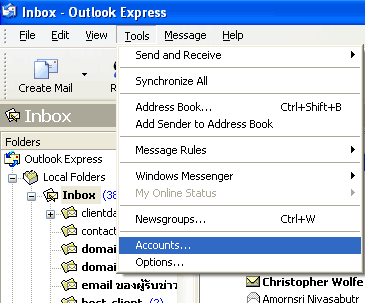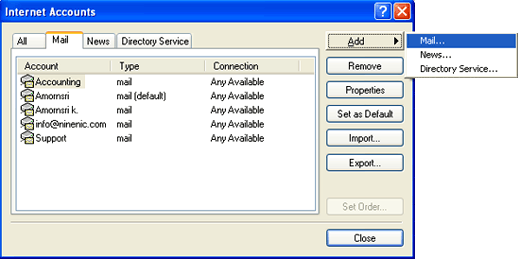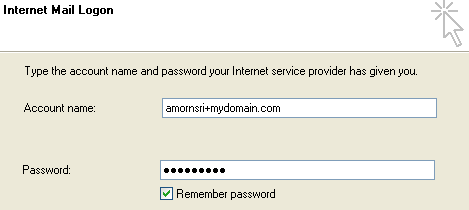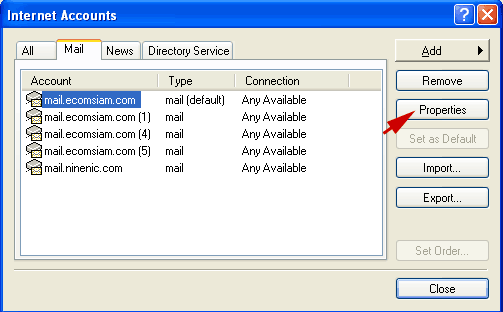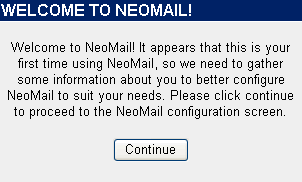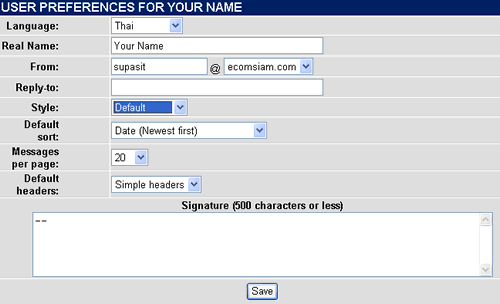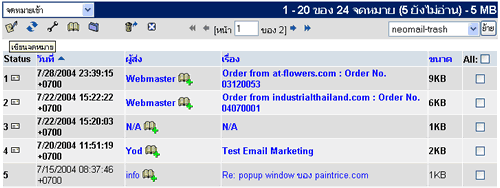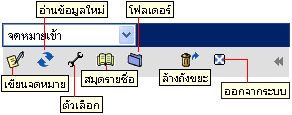|
|
| Set up the email | ||||||||||||||||||||||||||||||||||||||
ถาม : How to Set up email? For the email account you need to add users to the list on the Server.
1) login to cpanel to add to the list by calling the URL. http://www.yourdomain.com:2082 (change yourdomain to your domain name.) If the domain is not work ,you can point to the IP as follows.asking for ip The screen, you enter user and password on the Login page to your home screen CPANEL WHM Click the button to the main menu of the mail cpanel . เลือก click option : add / remove account and enter your roster to add. Then you can - send an email to schedule email using MS. outlook Express or transfer by any web mail or Jmail. Try - send/receive email, That the system works properly. 2.1 set config. 2.2 email using the multi-language web mail you to the URL.
Set by Mail program used to point the mail by the mail server using the domain name web site, EX.
If you have not been user before, select "Mail"
The top menu and select Add ->"Mail"
as fig below Enter your name below and press "Next >"
Email your User name and domain name, and then press the button. "Next"
Enter the Account name and then specify the name of the @ Email user name of your domain Enter the password and then press the button "Next >" and press "Finish"
Now you can just pick up my Outlook Express Mail program. If you need to change any Account, go to Mail user you want to edit, then press the "Properties " as shown
Select Server as shown below. For example me@ecomsiam.com then press OK ... just as he was able to receive / send emails on a regular basis. Send and receive email using Web mail. or go to Location : http://www.yourdomain.com/webmail/ Or http://www.yourdomain.com/jmail. (Manual jmail has been sent to you along with the user, password of Web hosting). To monitor and manage email using Webmail, use the url into the domain name followed by / webmail like www.ecomsiam.com / webmail , see Fig. below
After visiting. www.yourdomain / webmail popup will be displayed to the user name and password in the user name field, enter a name, email account@yourdomain.com
Account of such domain name me@ecomsaim.com When to login now. Appears to use webemail by the web mail options 2 is Neo Mail and Squirrel Mail, the Neo Mail can support Language Thailand and are part of the Change password, Fowarding Option, Auto responders option and Logout.
To change your password, then enter the Password or Change Password page came up, it appears to fix by doing the New Password 2 times and click change Password button below to change the Password. Neo Mail
For the set preference that can be customized as needed. If you want to use it to choose Thailand as Thai language after adjusting the preference system that successfully completed. It will turn out and webmail available as usual.
For each icon in webmail can use normally. If you want to customize the format they can use webmail or set language preference option or icon to enter edit as needed.
http://www.ninenic.com/index.php?tpid=10021&pgid=10020
|